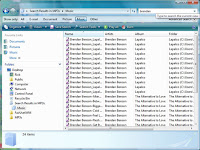 Learn more about the Instant Search capabilities described in Lesson 1 and how to use them in other areas of Vista.
Learn more about the Instant Search capabilities described in Lesson 1 and how to use them in other areas of Vista.You already got a taste of Windows Vista’s new Instant Search capabilities in Lesson 1. Now let’s take a closer look at this tool, which makes finding what you need blissfully easy.
For starters, the Instant Search box is downright ubiquitous in Vista, appearing not only in the Start menu (see Lesson 1), but also in Control Panel, Windows Media Player, Windows Explorer, and even certain Vista applications (mostly notably Contacts and Windows Mail).
Two key concepts
There are two key things you’ll want to understand about Instant Search. First, it’s context-sensitive, meaning it begins its search wherever it’s being run. When you search inside the Start menu, for instance, the tool looks for applications first–the items most
For starters, the Instant Search box is downright ubiquitous in Vista, appearing not only in the Start menu (see Lesson 1), but also in Control Panel, Windows Media Player, Windows Explorer, and even certain Vista applications (mostly notably Contacts and Windows Mail).
Two key concepts
There are two key things you’ll want to understand about Instant Search. First, it’s context-sensitive, meaning it begins its search wherever it’s being run. When you search inside the Start menu, for instance, the tool looks for applications first–the items most
closely associated with that instance of Instant Search. Search in Control Panel and you’ll see Control Panel results ahead of any others.
Second, Instant Search is dynamic: It works as you type, narrowing the results a bit further with each letter (or number) you add to the search string. Type “mo,” for instance, and you’ll immediately see all documents, applications, and other items that contain those letters. Keep typing, however, until you get to “monthly,” and your search will narrow considerably.
To see Instant Search in action, click Start and then click Search in the right-hand pane. This will open Vista’s basic Search window, which you can use to find, well, just about anything on your PC. Notice the “show only” buttons across the top; click one to quickly filter your search results.
After you’ve completed a search, click the Save Search button to save the results in a Virtual Folder. This folder contains no actual files, only the results of your search. It’s dynamically updated, too: The next time you view the folder, it will show any items that have changed.
Just one question: Why didn’t Microsoft put an Instant Search box on the desktop? Here’s hoping that oversight gets remedied in Service Pack 1!





No comments:
Post a Comment