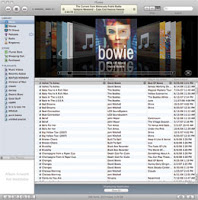 Share Your Playlists
Share Your PlaylistsYou can share your kick-butt playlist with others by publishing it to the iTunes Store. Simply hit the arrow on your playlist and select “Create iMix.” Shared playlists include previews of any songs in your playlist that are available on the iTunes Store; songs that are not in the store won’t be shared.
Create a Wish ListAdd previews of any song in the iTunes Store to a playlist and create a wish list of songs that you want to buy at a later date. It’s as simple as creating a new playlist and dragging the song from the iTunes Store to the new playlist. Listen to the song preview or buy the song directly from your playlist by clicking the Buy button.
Make Cover Flow Worth ItIf you are missing loads of album art, Cover Flow isn’t very compelling. You can have iTunes automatically grab album art from the iTunes Store library. On the Advanced Tab select the Get Album Art button. Just make sure you’re signed into your iTunes account.
Tidy Up Your LibraryFind the music track duplicates in your library with iTunes’ handy tool. From the View Tab select Show Duplicates. To erase the duplicates hold down the Ctrl key and click the songs you want to remove. After they are all highlighted, hit the delete button.
Keyboard Shortcuts





No comments:
Post a Comment