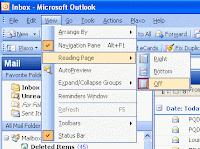 If you're not a big fan of the Outlook Reading Pane, and wanted to know if there a way to configure it to default to no reading pane, then check this out. Normally, you have to select each folder individually to turn off this nuisance. We migrated from the previous version of Microsoft Office, where all folders had the reading pane off and no grouping. Now all folders have a reading pane and are organized in groups. We want it the other way.
If you're not a big fan of the Outlook Reading Pane, and wanted to know if there a way to configure it to default to no reading pane, then check this out. Normally, you have to select each folder individually to turn off this nuisance. We migrated from the previous version of Microsoft Office, where all folders had the reading pane off and no grouping. Now all folders have a reading pane and are organized in groups. We want it the other way.Microsoft's Web site offers this painful statement: "Global changes to the Reading Pane . . . cannot be made; you must make them individually for each folder." But don't be put off by this gloomy assessment—you do have some options. For one, you can put Outlook into Safe Mode by holding the Ctrl key while you launch it. This mode suppresses the reading pane—but it also suppresses toolbars and other add-ins. What you need is a way to fine-tune the Safe Mode behavior, and you can do that by modifying the shortcut that launches Outlook.
To use this technique you have to launch Outlook from an ordinary menu or toolbar shortcut, not the special "E-mail" shortcut that Microsoft Windows XP puts at the upper left of the Start menu. Right-click the Outlook shortcut that you're going to use and choose Properties. The Target box in the dialog that appears defines the command launched by that shortcut. It will probably look like this:
"C:\Program Files\Microsoft Office\OFFICE11\OUTLOOK.EXE" /recycle
Add a space to the end of the command followed by /safe:1 and then click OK. This command-line switch invokes a limited version of Outlook's Safe Mode—it disables only the reading pane.





No comments:
Post a Comment